How to Resolve: Global Secure Access Client Will Not Install
If the Global Secure Access client will not install or appear under your list of Programs or registry keys, there is likely an issue with the domain-join status of your machine.
If this is the case, you will be able to download the .exe and receive an “Installation successful” message, but you will be prompted to repair or uninstall the client.
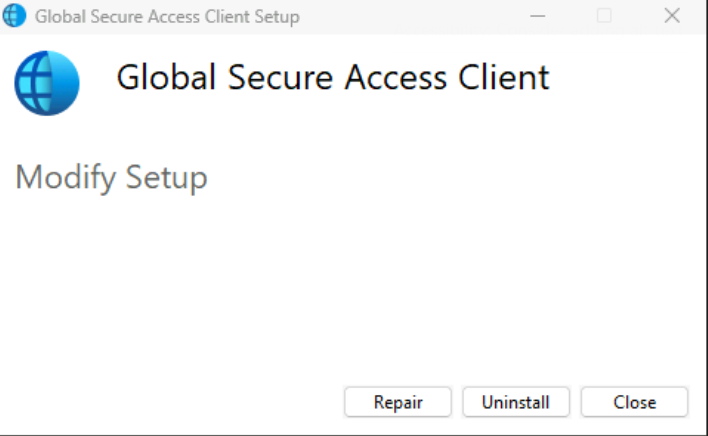 Repair or Uninstall prompt loop
Repair or Uninstall prompt loop
To resolve this issue, first verify that your machine is either Entra ID joined or Microsoft Entra hybrid joined. You can check the registration status under entra.microsoft.com > Devices > All devices.
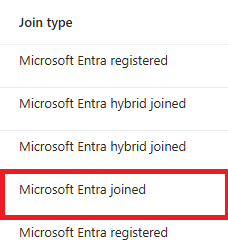
If the join type shows only as registered, you need to make sure that it reflects as either Microsoft Entra joined or Microsoft Entra hybrid joined. If you need to enable hybrid join, go through the steps in your Microsoft Entra Connect Wizard to Configure Microsoft Entra Hybrid join.
Then, log into the GSA client device and go through the steps to join the device under Access work or school settings.
After the device status reflects correctly, you should be able install the GSA client.
If the client still does not install after the device status is reflecting correctly, try these steps:
Uninstall the client and remove the .exe from your list of programs, and then restart the machine.
Ensure that the traffic forwarding profiles are enabled in the Entra admin portal, and ensure that All users (or applicable users) are assigned to the profiles.