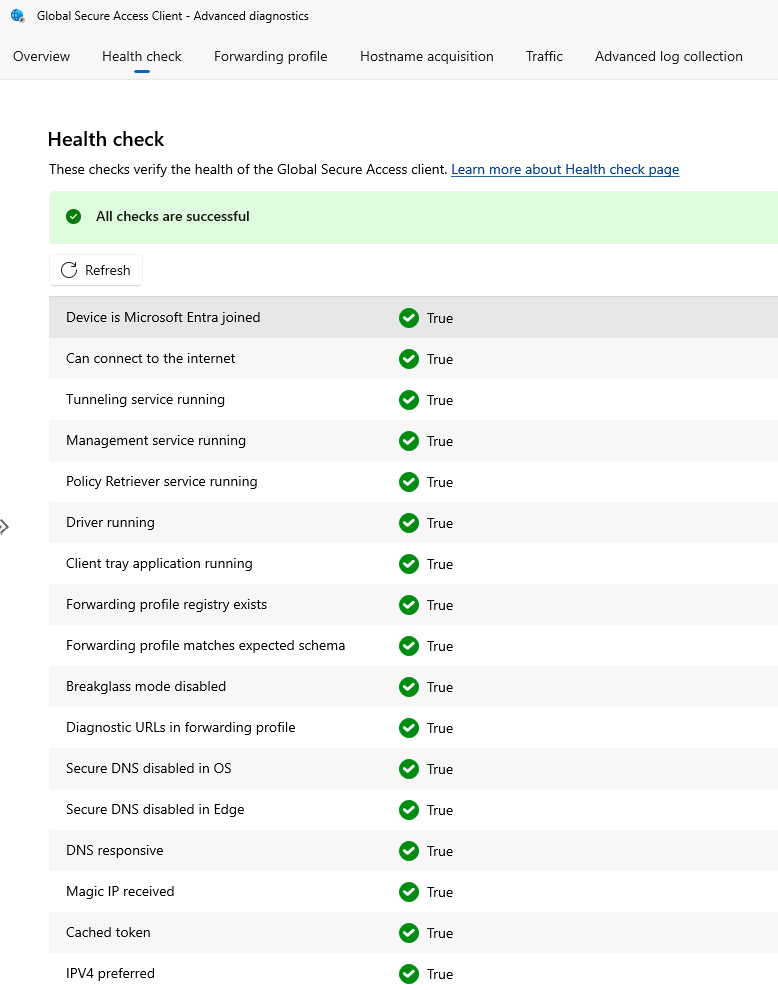How to Resolve: “Breakglass mode is enabled” error in Global Secure Access client
In the Global Secure Access client Health Check, the “Breakglass mode is enabled” error typically indicates an issue with the Traffic forwarding configuration in the Microsoft Entra admin center.

If the Advanced Diagnostics of the Global Secure Access client displays this error, you can resolve it by following these steps:
Navigate to the entra.microsoft.com admin portal.
Go to “Traffic forwarding.”
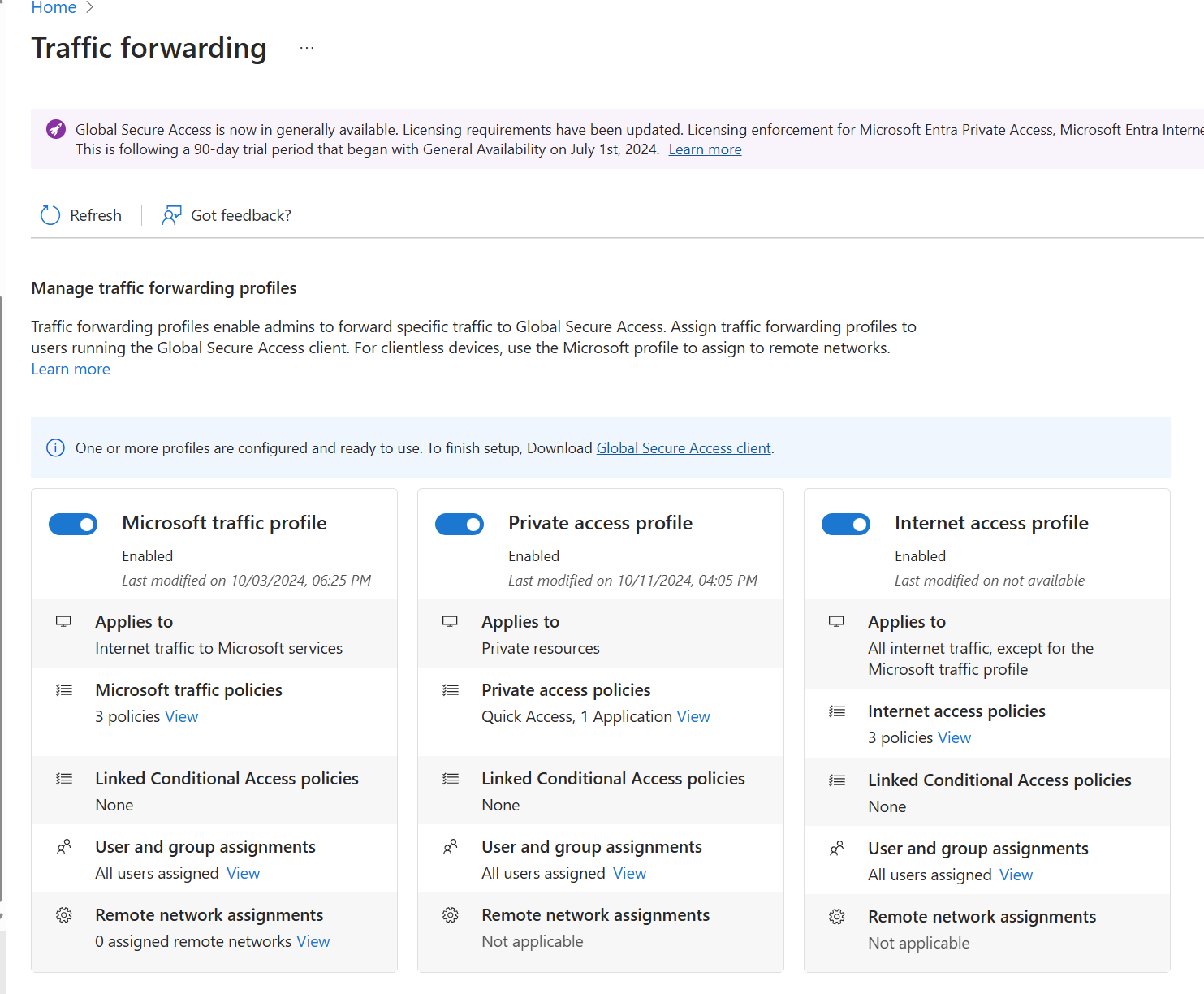
Verify that the traffic forwarding profiles are enabled.
Assign the traffic forwarding profiles to all users. If the traffic forwarding profiles are not assigned to the local user on the client machine, the Advanced Diagnostics will display the “breakglass mode” error.
After assigning the users, restart the machine where the Global Secure Access client is installed.
Note: Normally the Health Check will remove the error immediately, but it may take time to see the changes reflected.